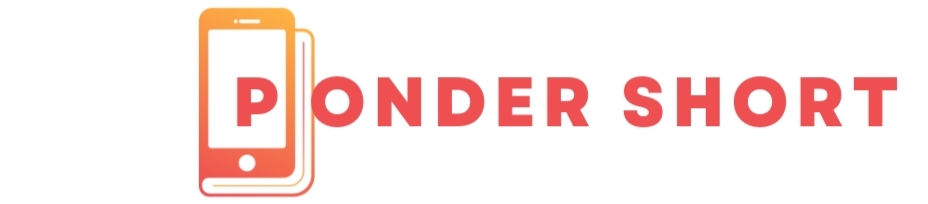If you’re a musician or a composer, you know that writing music for the harp can be tricky—especially when it comes to notation. Luckily, if you’re using Finale, a powerful music notation software, there are tools specifically designed to help you create accurate how to make harp notation finale. In this guide, we’ll show you exactly how to make harp notation in Finale, step-by-step. Whether you’re a seasoned pro or a beginner, you’ll find these instructions easy to follow.
Introduction: Why Harp Notation Matters
When it comes to harp music, accuracy in notation is vital. Harpists need clear, readable scores that indicate fingerings, pedaling, and other special techniques. Without these details, it’s much harder for a harpist to play the music as intended. Using Finale to create these notations will save you time and frustration while ensuring that your music is both accurate and professional-looking.
In this blog post, we’ll walk you through the basics of creating harp-specific notations in Finale. So, grab your computer, fire up Finale, and let’s dive into the world of harp notation!
What You’ll Need
Before we get started, make sure you have:
- Finale software installed on your computer.
- A basic understanding of how Finale works (don’t worry, we’ll cover the basics too!).
- Some patience—getting harp notation right can take a little time, but trust us, it’s worth it.
Step 1: Set Up Your Harp Staff in Finale
The first step to creating harp notation is to set up the right kind of staff. Follow these steps:
- Create a New Document: Open Finale and start a new file.
- Choose Your Instrument: In the “New Score Wizard,” select “Harp” as your instrument. This will automatically set up a treble clef staff with the appropriate range for the harp.
- Adjust the Key and Time Signatures: Choose the key signature and time signature that fits your piece. Harp music often uses more complex rhythms, so make sure your time signature is clear.
By selecting the “Harp” preset, Finale automatically formats the staff to suit the instrument’s range and the nuances needed for harp notation.
Step 2: Add Special Harp Notations
Now comes the fun part—adding the special notations that make harp music unique. These include fingerings, glissandos, pedal markings, and more. Here’s how to do it:
Adding Fingerings
Fingerings are essential for harp music because they show which fingers should be used for each note. To add fingerings in Finale:
- Select the note or notes you want to add a fingering to.
- Go to the Text Tool in Finale.
- Click where you want the fingering to appear and type the number that corresponds to the finger (1 for the thumb, 2 for the index finger, etc.).
You can also access the “Articulation Tool” to add various fingerings (like “p” for pedal fingers or other specific articulations).
Adding Glissandos
A glissando is a rapid slide of the fingers along the strings of the harp. In Finale, you can add a glissando by:
- Selecting the Glissando Tool from the menu.
- Clicking on the note where the glissando begins and dragging to where it ends.
- Adjusting the shape and curve of the line if needed for clarity.
Make sure the glissando is marked clearly and starts at the correct note.
Adding Pedal Markings
Pedal markings are another key aspect of harp notation. These indicate the pedal positions that should be used during the performance.
To add pedal markings in Finale:
- Select the Articulation Tool.
- Choose a pedal marking (like “flat”, “sharp”, or “natural”).
- Place it on the staff where the pedal change should occur.
If you’re unsure about which pedals to use, make sure you consult a harp expert or refer to standard harp pedal notation guides to avoid confusion.
Step 3: Adjust the Layout and Spacing
After you’ve added all your special notations, the next step is to make sure everything looks neat and readable. Finale allows you to adjust the spacing between notes, staves, and other markings to make sure your music is easy to read.
- Staff Spacing: Use the Page Layout Tool to adjust the spacing between your staves. This ensures that your harp notation isn’t too crowded.
- Articulation Placement: Check that all the fingerings, pedal markings, and glissandos are clear and well-placed. You can manually adjust their position if necessary.
Step 4: Double-Check Your Work
Once you’ve added all your harp notations and adjusted the layout, take a moment to double-check everything. Does the music look clean? Are the pedal markings clear? Is the fingering legible? It’s always a good idea to step away from the screen for a bit and then come back with fresh eyes.
Conclusion: Making Harp Notation in Finale Made Easy
Creating accurate and professional-looking harp notation in Finale doesn’t have to be complicated. By following the steps above, you can easily add special harp notations like fingerings, glissandos, and pedal markings, ensuring that your sheet music is both functional and beautiful. Take your time, adjust as needed, and don’t be afraid to experiment with different tools in Finale.
With these steps, you’ll be on your way to creating flawless harp scores in no time!
Frequently Asked Questions (FAQs)
1. Can I create harp music in Finale without a harp preset?
Yes, you can create a harp score using a custom staff setup, but using the built-in “Harp” preset makes it much easier because it already includes the correct clef and staff range.
2. How do I notate a pedal change in Finale?
To notate a pedal change, use the Articulation Tool to add the appropriate pedal markings (sharp, flat, or natural) at the correct points in the score.
3. Can I adjust the size of the harp fingerings in Finale?
Yes, you can adjust the size and placement of fingerings using the Text Tool or the Articulation Tool to ensure that they are clearly visible but not overcrowding the staff.
4. How do I add a glissando in Finale?
You can add a glissando by selecting the Glissando Tool, then clicking and dragging between two notes. You can adjust the curve and length for clarity.
5. Is there a way to add custom harp notations in Finale?
Yes, Finale allows you to create custom articulations and notations, which can be saved for future use. This is helpful if you need to create specific harp techniques that are not included by default.